The CustomerGauge system provides an easy way for organizations to manage service recovery workflow, also termed Fire Fighting in the system. Below we'll discuss opening cases, handling cases, and reporting on cases.
1) Opening a Case
A case can be opened by set up of new response alert or manually. If you want to know more information how to create workflow rules check the article New Response Alerts.
Your agents can open a case manually by navigating to the Survey Record Page and selecting the Status from the Close the Loop tab of the page. As soon as you open the case the clock starts ticking showing time since the survey was completed (see more information about clock colors in Survey Record Page article, Close the Loop section).

2) Actioning the Case
Once a case has been opened, you should close the loop with your customer by handling the case. You may want to assign it to yourself or someone else in your organization.
To assign a case to a user, go to the Survey Record Page ➝ Close the Loop tab click on Unassigned button and simply start typing the name, select the relevant user and click Save. The assignee will get an email alert, that a case has been assigned to them, with all the details about particular case. You can also check on the Case Tracking Report to see if there is any unassigned cases.

When you assign a case to a user, the case will appear on their home page in the CustomerGauge system:

Handling a Case
At any point, the user can mark a case with one of the standard statuses: Open, Progress and Closed. It is required to leave a note to transition to In Progress and to Closed. This denotes the current status of the follow up process.
The workflow box on the Customer Details Page can be used to manage the follow-up process - it provides a place to record comments and information about the case. The following actions will be saved here:
- The status,
- Who has assigned the case,
- Any comments left by agents, i.e. "I called the customer and answered their question"

Please note that entering a comment here does not email anything to the customer. Once you are satisfied the customer's question has been answered, or their issue has been solved, you can close the case. All the Status changes and notes can be found in Close the Loop History of a Survey Record Page.
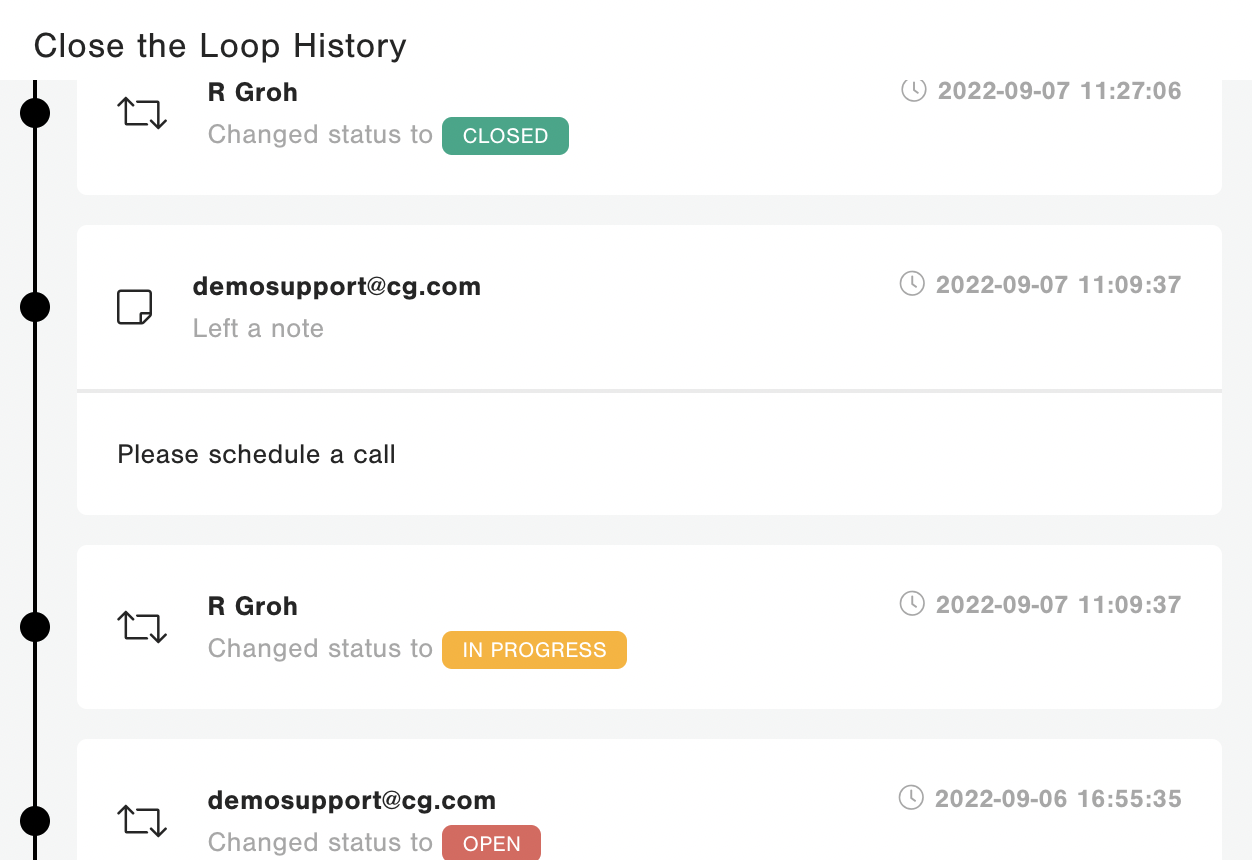
3) Reporting on Cases
The sum of Open, Progress or Closed Cases can be seen in the Close the Loop ➝ Cases Overview menu, and the Close the Loop ➝ Case Tracking report gives you an overview of cases.

