TABLE OF CONTENTS
Introduction
The Survey Suite is a comprehensive feature that simplifies the management of your surveys and related tasks. With the Survey Suite, you can easily create, edit, and brand your surveys, among other features.
Navigating the screen
Surveys tab

The Surveys tab enables you to view and manage all your surveys in one place. Here's what you'll find on this page:
- Survey Type: You can filter the Surveys displayed by type using the Survey Type section.
- List view:The list view displays the Surveys based on the survey type. The following information is available for each survey:
- Status: Shows whether a Survey is activated or not (applies to Pop-up Surveys only).
- Survey Name: Displays the name of the Survey given by the Owner.
- Branding: Shows the branding applied to the Survey.
- Owner: Displays the name of the Survey Owner.
- Last Modified Date: Shows the date and time when the Survey was last edited.
- Campaigns: Shows the number of Campaigns that use this Survey.
- Actions:This column lists all the available actions for each Survey. The following actions are available:
- View: This allows you to preview the survey, but no responses will be recorded. This action is available to all users.
- Edit: This enables you to modify the survey. Only the survey owner or system admin users can access this feature.
- Clone: This creates an exact duplicate of the Survey. This action is available to all users, and the clone will be owned by the user who initiates it.
- Activate/Deactivate: Enables/disables the Survey from being rendered - any already opened Surveys can still be completed after deactivation (applies to Pop-up Surveys only).
- New Survey button: You can create a new survey by clicking the "New Survey" button. We recommend creating a Branding before creating a Survey, but you can do this afterward as well.
Brandings tab
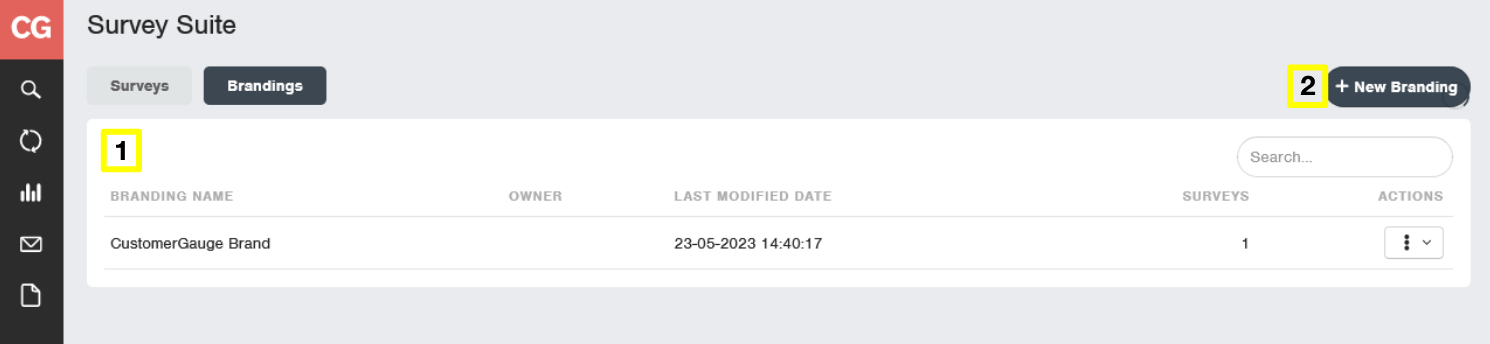
- List view: The list view displays all the Brandings in the system, and shows the following information:
- Branding Name: Displays the name of the Branding given by the Owner.
- Owner: Displays the name of the Branding owner.
- Last Modified Date: Shows the date and time when the Survey was last edited.
- Surveys: Shows the number of Surveys that use this Branding.
- Actions: This column lists all the available actions for each Survey. The following actions are available:
- Edit: This enables you to modify the survey. Only the survey owner or system admin users can access this feature.
- New Branding button: You can create a new Branding by clicking the "New Branding" button.
Survey Types
CustomerGauge supports three different Survey Types; Campaign Surveys, Direct Link Surveys, and Pop-up Surveys. All survey types are quite similar, but have some minor differences and different use cases.
Campaign Surveys
Campaign Surveys can be used for Campaign Suite Campaigns (Email, SMS, WhatsApp, and Personal Link campaigns). When managing your campaigns, you can select a Campaign Survey to associate with each campaign. You can use the same Campaign Survey in multiple campaigns.
When to use:
Campaign Surveys are ideal when you want to invite survey responses through Email, SMS or WhatsApp messages. They work well for both relationship and transactional surveys.
What's special:
- Triggering a Campaign Survey requires data to be imported to CustomerGauge.
- The associated Branding's background will be displayed.
- An unsubscribe link will be added below the survey footer.
Direct Link Surveys
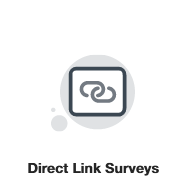
Direct Link Surveys are ideal for embedding a survey at the end of a transaction. They're commonly used for post-purchase and employee-based surveys.
When to use:
Use a Direct Link Survey if you want to gather feedback as part of a purchase transaction, or for certain employee-based surveys.
What's special:
- Direct Link Surveys may require technical knowledge to implement, based on where you wish to present the link.
- The associated Branding's background will be displayed.
- If the Contact does not exist, a new Contact is created (identified through Email or Phone number). Every time a Direct Link Survey is displayed, a Non-response record will be created for this Contact (changed to a Response record once the Survey is completed).
- Note that these Contacts are counted towards your Contact package numbers.
- Additional information can be passed with the survey record, allowing you to utilise the reporting in CustomerGauge.
Pop-up Surveys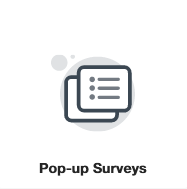
Pop-up Surveys are ideal for embedding a survey in your web application or website. They're commonly used for post-purchase and in-product surveys.
When to use:
Use a Pop-up Survey if you want to gather feedback as part of the user's experience without redirecting them to another page.
What's special:
- Pop-up Surveys require technical front-end knowledge to implement, but we have many examples to help you get started.
- If the Contact does not exist, a new Contact is created (identified through Email or Phone number). Every time a Pop-up Survey is displayed, a Non-response record will be created for this Contact (changed to a Response record once the Survey is completed).
- Note that these Contacts are counted towards your Contact package numbers.
- Additional information can be passed with the survey record, allowing you to utilise the reporting in CustomerGauge.
