This section gives you an overview of all the settings available in the Sharing Tab of a Report in edit mode.
TABLE OF CONTENTS
Permission (Access) Setting:
If you want to add permissions on your report click on Share with more people. You have the option to Share with Group or Individual
Share with Group:
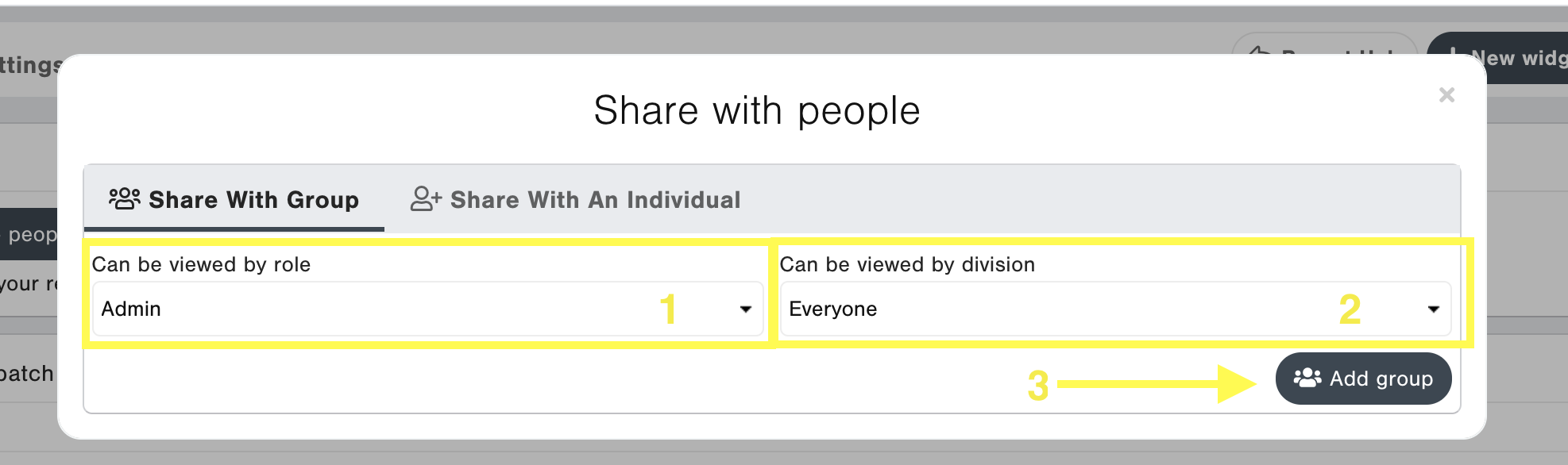
- Can be viewed by role: This setting allows you to choose which kind of users you want to be able to view the report. This setting is in combination with the division you chose. (Please note if the report is set to Admin's only, then user-level users will not receive the report as an automated report via email).
Can be viewed by division: This setting allows you to choose if you want everyone or users of a specific division alone to view the report. They will not be able to delete the report. Group permissions only have view access, except for Global Admins on Dashboards. You can share with divisions above you.
- Click on the Add group button to add your new group permission.
Share with an Individual:
- Click on Share with an individual tab
Find a user: If you wish to add a user to have different permissions from the group or a user that is not included on the group permissions just add his email address. You can only add users from your division or lower.
Permissions: This drop-down setting allows you to choose if you want the user to be able to only view the report or view and edit.
If you want to allow a user to co-create a report with you or be a contributor select view and edit option, but please notice that he can edit everything on the report, such as change the widgets filters, add new widgets, delete widgets and add or delete permissions, including his own (PLEASE BE CAREFUL).
They will not be able to delete the report.
You can only share with users from your division or lower.
Click on the Add individual button to add you new individual permission
Note:
- Users with Group permissions will see the report on the Shared Reports on Report Hub menu
- Users with Individual permissions (view access) will see the report under Shared Reports on Report Hub menu
- Users with Individual permissions (view and edit access) will see the report under Collaborative on Report Hub menu
- The same report will be available on Shared Reports and Collaborative at the same time if the user has group and individual permissions
- When a shared report is copied, all previous permissions disappear and the report is private
Schedule Email Dispatch Setting
If you'd like to send out your report to stakeholders on a periodic basis, you can set up a Report Dispatch. You can do this in Report Edit Mode → Sharing tab → Dispatch Settings section

- Recipients: To add a recipient to your report, simply search for the user's First Name, Last Name, or E-mail address in the Recipients Section. Once they are added, they will receive the report on a periodic basis based on the Report type that has been set up for them (see "Setting up Email Report type to receive" below).
- Important Note: In order to receive a report, the recipient must be a CustomerGauge User, the user must match the permission rules of the report, and they must be an enabled (non-blocked) user. You can check the Report permission in the Permission Settings section (Sharing Tab) → "Can be viewed by role" → Admin only or Admin & User Role. If the Report is setup for Admin only access, a recipient who has a user level access will not receive the report.
- Frequency: When setting up a report for Dispatch, make sure you select the frequency you would like to have the report automatically delivered - daily, weekly, or monthly basis. Please see below for the timing the report will be sent out at the times listed below (Note: the actual time when you receive the report may vary)
- Send test Email: You can use the "Send Test Email" option to send a test version of the report to yourself immediately
- Please click on the Save button at the right top of the page to save your changes!
Report Delivery Times:
Dispatch Frequency | Send time | |
Daily | EU: every day at 6:30 UTC | EU: every day at 8:30 CEST US: every day at 8:30 CDT AU: every day at 8:30 NZST |
Weekly | EU: every Monday at 6:30 UTC | EU: every Monday at 8:30 CEST US: every Monday at 8:30 CDT AU: every Monday at 8:30 NZST |
Monthly | EU: every 1st of the month at 6:30 UTC | EU: every 1st of the month at 8:30 CEST US: every 1st of the month at 8:30 CDT AU: every 1st of the month at 8:30 NZST |
Related Articles:
Creating a Report - Setting Tab
Creating a Report - Designer Tab


