TABLE OF CONTENTS
Introduction
This widget segments either your Accounts or Revenue by Safe, At Risk, or Unknown (Non-Responses) and shows you the evolution between two surveying periods to help visualize how many Accounts – or how much revenue – is moving from one bucket to another.
The widget can also segment your Contacts by showing their transitions between the NPS loyalty groups (promoter, passive, detractor) from one survey period to the next.
Take advantage of this view to better understand how your Accounts, Individual Contacts, or Revenue loyalty has changed over the specified period.

Widget notes
- Only accounts or contacts with surveys that have been successfully delivered are taken into consideration.
- You are able to drill down on the waves and see a list of all the Accounts, Revenue, or Contacts. You are also able to export the whole list by clicking on the download icon on the top right corner of the drill down.
- This widget has the global data access restriction option.
- When utilizing the manual period selection make sure that the Date settings of the report – or of the specific widget if overriding the Report's general date settings – is set to Current Period/Previous Period of Year. In case your date settings span more than 1 year (maximum 2 years, eg: 01-01-2022 to 31-12-2023), make sure that both Period 1 and Period 2 are available in the date range selected.
- In the case where certain Accounts or Contacts have more than 2 survey responses within the date range specified by the report/widget, the widget will select the first survey response within that period and the most recent survey response within that period when determining which category a given Account or Contact belongs to.
Adding the Widget
Add the widget to your report by clicking on +New Widget and navigating to Monetize 5.0 or searching for Loyalty Movement.
Additional Settings
Account type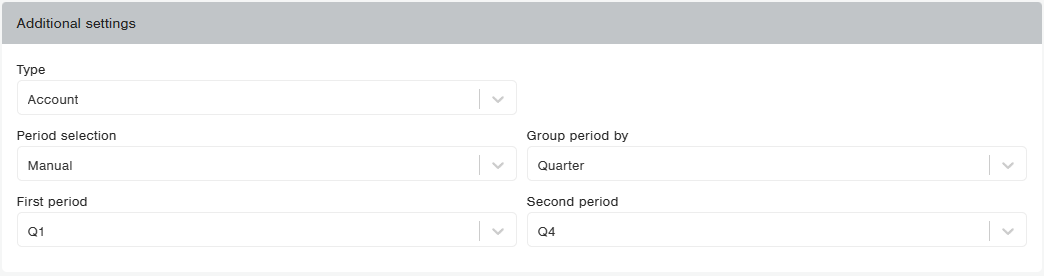
Period selection: this field allows you to choose between Manual or Automatic.
- Automatic: CustomerGauge will automatically choose the two periods based on your Date settings and the Periods that accounts were surveyed at. Only accounts that have been surveyed at least twice during the period are taken into account.
- Manual: Manually set the two periods you'd like to see. The Account needs to have been surveyed at least once in each period.
- Group period by: Select how the date periods should be grouped by. This will influence the values shown in First period and Second period fields.
Possible values: Month (January to December), Quarter (Q1 to Q4) and Half year (First half and Second half).
- Group period by: Select how the date periods should be grouped by. This will influence the values shown in First period and Second period fields.
Revenue type
Revenue date type: This field allows you to choose the year of the Revenue to be populated.
Possible values: Current Year, Previous Year and Select year.
- Revenue year (if Revenue type is Select Year): This field allows you to specify the year of the Revenue that the widget will be based on.
Period selection: this field allows you to choose between Manual or Automatic.
- Automatic: CustomerGauge will automatically choose the two periods based on your Date settings. Only accounts that have been surveyed at least twice during the period are taken into account.
- Manual: Manually set the two periods you'd like to see. The Account needs to have been surveyed at least once in each period.
- Group period by: Select how the date periods should be grouped by. This will influence the values shown in First period and Second period fields.
Possible values: Month (January to December), Quarter (Q1 to Q4) and Half year (First half and Second half).
- Group period by: Select how the date periods should be grouped by. This will influence the values shown in First period and Second period fields.
Contact type
Period selection: this field allows you to choose between Manual or Automatic.
- Automatic: CustomerGauge will automatically choose the two periods based on your Date settings and the Periods that contacts were surveyed at. Only contacts that have been surveyed at least twice during the period are taken into account.
- Manual: Manually set the two periods you'd like to see. The Contacts needs to have been surveyed at least once in each period.
- Group period by: Select how the date periods should be grouped by. This will influence the values shown in First period and Second period fields.
Possible values: Month (January to December), Quarter (Q1 to Q4) and Half year (First half and Second half).
- Group period by: Select how the date periods should be grouped by. This will influence the values shown in First period and Second period fields.
