TABLE OF CONTENTS
Introduction
The primary drivers should indicate main categories (like 'Customer support'); secondary drivers can be used to add further differentiation (like 'Issue awareness' or 'Solution timeliness') which fall under the primary category.
Add a new primary driver using the button at the top right of the page.
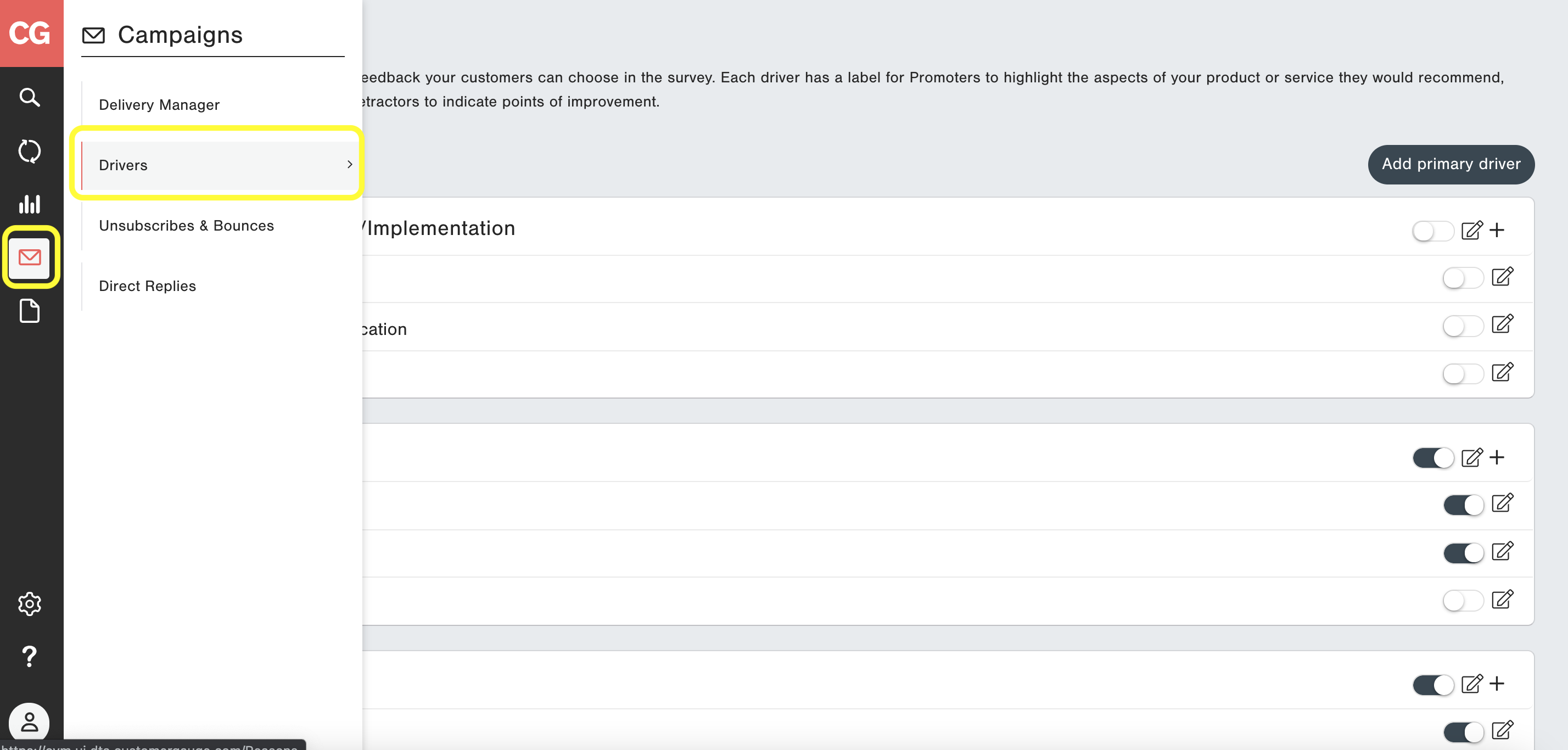
Adding, Editing, and Managing Drivers
Adding Drivers



Editing Drivers
Note: If you edit the text of a driver, do be aware that it'll make it look like people who selected that driver previously had selected it with the new text. Therefore, only ever edit to make minor wording adjustments where the meaning stays the same. If the meaning behind the driver is going to change significantly, best to deactivate and create a new driver.


Deleting or Deactivating Drivers
If you want to retire a particular driver, you can deactivate it using the toggle on the right. Deactivating simply removes the driver from your customer's survey while you continue to be able to report on older data related to the driver. To make a driver visible again in the survey, simply click the toggle again. Deleting a Driver is not possible, to help protect your legacy data. If you no longer need a certain Driver, simply deactivate it.

Using Drivers in your Surveys
Adding Drivers to your Survey
When you are editing your survey, you will see the "Drivers" survey widget: this allows you to determine which drivers are visible for that particular survey. See the how to Edit a Survey for more information.
Changing the order of the Drivers
You can change the order of the primary drivers in relation to each other, or the order of the secondary drivers under a particular primary driver, on a survey-by-survey basis in the Survey Suite.
